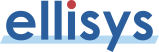USB Explorer 200 - FAQ
This page answers the questions that our technical team is asked most often. It also features a few hints and practical tips in the question and answer mode.
» Open all answers
General Queries
| Q: |
What is the USB Explorer 200? |
| A: |
The USB Explorer 200 is a high speed 480 Mbit/s USB 2.0 protocol analyzer. This apparatus is connected to a USB link and transmits the data passing through in real time to a desktop or portable computer. A software is then decoding the received information to prepare it to be displayed plainly to the user.
It is the absolute key tool to ease USB devices and hosts development, firmware or drivers verification, protocol debugging and learning. It enables the display of bus states and packets sent, decoding descriptors, detecting errors and incompatibilities in devices or drivers and measuring their performance. |
| Q: |
Where is the Professional Edition scoring? |
| A: |
The Professional Edition scores in adding advanced functionalities to the USB Explorer 200 in order to simplify the most intricate USB developments. One can distinctively quote:
|
| Q: |
Is it possible to upgrade a Standard Edition? |
| A: |
Yes, it is easy to upgrade a USB Explorer 200 Standard Edition to a Professional Edition with a simple software upgrade. Please contact your local Ellisys distributor for additional information regarding software upgrading. |
| Q: |
Which recording speeds can be analyzed by the USB Explorer 200? |
| A: |
The USB Explorer supports recording of low speed (1.5 Mbit/s), full speed (12 Mbit/s) and high speed (480 Mbit/s) links. It can record traffic from any USB 2.0 device. Owing to its powerful decoding engine, this USB analyzer automatically detects the appropriate recording speed for an unequalled ease of use. |
| Q: |
What is the recommended configuration to use a USB Explorer 200? |
| A: |
The USB Explorer 200 records the data to be analyzed in real time using a USB 2.0 high speed connection. To achieve this, two host controllers are necessary: the first one to connect the peripheral to be tested and the other to record the data. You must therefore have either:
- Two computers, one for analysis and the other for testing.
- One computer with two host controllers. This happens when an USB 2.0 extension card is being used.
To insure best performance results, we highly recommend the use of two computers, one of them fitted with a USB 2.0 high speed connection. |
| Q: |
The
USB Explorer 200 supports recording data using a USB 2.0
connection. Do I absolutely need a USB 2.0 host controller? |
| A: |
No. In most cases, the analyzer works just as fine with a high speed connection (480 Mbit/s) than with a full speed one (12 Mbit/s). But you must be aware that a full speed connection may not be adequate if the data flow is too large. If you experience any kind of trouble with the analyzer, please ensure that you are using the recommended configuration. |
| Q: |
What is the maximum amount of data that I can record? |
| A: |
The analyzer uses the host-computer memory to store recorded traffic. Since our Visual USB software records data to the central memory (RAM), the maximum amount of data is usually limited to one or two hundreds of megabytes. Our RecordToDisk tool can be used to record huge amount of data into consecutive files that can later be opened using Visual USB. |
| Q: |
What is RecordToDisk and how do I use it? |
| A: |
RecordToDisk is a software tool that records USB traffic to the hard disk without further processing. It creates consecutive files with a manageable size that each contains part of the recorded traffic. Visual USB can then be used to open these files and decode them. Usage of this tool is recommended if the Link Under Test has troubles appearing very infrequently. You can record traffic during hours or weeks and later return to the correct position in the files using a time stamp or any other external event. |
Software
| Q: |
The basic element of USB is the packet, but I can only view transactions and transfers. Is it possible to view packets as well? |
| A: |
In order to avoid overloading the transactions tree, we have decided to conceal by default the transaction packet components. You can display them by ticking off the "Show transaction packets" notch, availabe in the "Options" panel. |
| Q: |
Which requests is the software able to decode? |
| A: |
The software decodes standard requests and descriptors, but also all classes requests and descriptors, primarily for Audio, Mass Storage, Communication, Human Interface Device, Still Image, Printer, Bluetooth® HCI, Video, Wire Adapter, Device Firmware Upgrade and Hub. The software also has an extension enabling the decoding of Vendor Specific protocols. The USB classes decoding is an option sold separately. |
| Q: |
I would like to filter out certain undesirable information. What do I need to do? |
| A: |
A text zone for each column is provided for this. Simply enter '2,3' in the device column to display peripherals 2 and 3 only. In the same way, entering '!0,1' in the endpoint column conceals all the endpoints except 0 and 1. |
| Q: |
The detailed view enables me to see high-level textual information. What do I need to do to see numeric low-level information? |
| A: |
Low-level information (decimal, hexadecimal and binary data) is available by clicking on the button  (Show low-level) located at top of the packets' frame (right view). The Data panel can also be used to see data in hexadecimal, decimal, binary or ascii representation. (Show low-level) located at top of the packets' frame (right view). The Data panel can also be used to see data in hexadecimal, decimal, binary or ascii representation. |
| Q: |
The software shows a descriptor in the detailed view but it seems that some fields are missing. Where are they? |
| A: |
The software hides fields that are irrelevant. You can display them by clicking on the  (Show full-details) button. Additional fields will appear in a slightly darker color. (Show full-details) button. Additional fields will appear in a slightly darker color. |
| Q: |
What do consecutive SOF and NAK mean? |
| A: |
Consecutive SOF and NAK gather similar transactions to avoid overloading the screen. So, recording a bus with no activity for a few seconds will gather thousands of SOFs on the one line. |
| Q: |
Will an invalid SOF packet be lost in a consecutive SOF? |
| A: |
No, an invalid SOF will separate the group to which it belongs into two valid groups and will be placed in between these two groups. It will also be identified by an icon indicating that it is not valid. |
| Q: |
I bought a software option but it is not activated. What can I do? |
| A: |
Please make sure that you activated the software sent to you by email. After this, please check that your software version is the latest available from the website Download section. Restart then your software with an analyzer connected. |
| Q: |
How do I print from the software? |
| A: |
Printing can be done using the data export feature. The www.ellisys.com/products/ex200/feature11.php page
presents a preview for this option and a description of available formats.
Some samples of exported data are available in the USB Explorer 200 installation folder (by default C:\Program Files\Ellisys\Visual USB). Look for files into the Samples folder.
Here is a description of some files that are available in this folder:
- Mouse transactions.txt
USB mouse transactions exported in text format, easily printed for subsequent analysis.
- Mouse transactions.xml
USB mouse transactions exported in XML format, analyzable with custom-made software.
- Mouse descriptors.h
USB mouse descriptors exported in a C header file.
- Mouse setup requests.h
All Setup requests of a USB mouse exported in a C header file.
- Mouse.ufo
File used as a base for all export samples.
Be aware that some exported files may become very large, which makes it often necessary to filter transactions before exportation. InstantFilters can easily suppress unnecessary information (See www.ellisys.com/products/ex200/feature02.php for more information).
|
Hardware
| Q: |
Is it possible to upgrade the USB Explorer firmware? |
| A: |
Yes, the analyzer firmware is automatically upgraded with each new Visual USB software release. No user intervention is required. Our newsletter is sent to all subscribers when a new software is released. |
| Q: |
Which packets light up the Activity indicator? |
| A: |
DATA packets light up the Activity indicator for around ten milliseconds. In a busy bus case, this indicator blinks rapidly. |
More information
If you didn't find the answer to some question in this document, please send
us a message using our Sales Information or Technical
Support form.
|